I always wanted to share how to create the perfect embossing technique to send cards and stationery to "Wow' your user experience.
Here is how to by Shutterstock.
Method:
1. Create your basic design. Bear in mind that during
real-world letterpress printing, each color is applied separately, using
a different plate, requiring the machine to be reset, making complex,
multicolored designs hard to pull off. So letterpress tends to rely on
line art, bold graphic elements, and limited color palettes.
2. Lay out your artwork in Illustrator, then bring it into Photoshop and merge the design into one layer.
3. Import two different paper textures, one for the
printed, compressed area, and another for the blank background. I chose a
handmade looking paper with highly visible tooth to it, ‘Watercolor paper background texture’ (Image ID: 57042394) by Ambient ideas for the background and a second image that also has visible fibers, but is more flat, ‘Paper texture’ (Image ID: 59705827) by R-Studio.
4. Command+click on the design layer to make a
selection from the artwork, and mask the pressed paper texture so it
covers the same area as the design. Place this behind the design layer.
In the layers palette, set the artwork layer Blend Mode to ‘Multiply’.
This will allow the texture of the paper layer to show through and give
the colors the look of ink soaked into paper. (This is where the lowered
opacity on the darker colors comes into play.)
5. Now we are going to begin to build out the
indentation effect. Select the design layer and apply an Inner Shadow
layer effect (at the bottom of the Layers palette). Tweak the settings
until the scale and darkness of the shadow looks right.
6. Copy the background paper layer (the other texture),
and place it on top of the design. Command-click the artwork layer to
make a selection (same selection you made for the texture layer behind
the design). Cut a hole out of the top paper layer. Apply an Inner Bevel
(also found at the bottom of the Layers palette). Tweak the settings
until the scale and darkness look right.
7. Add a layer mask to create knocked out areas. These
imperfections occur frequently in actual letterpress prints, and will
add an additional note of realism to the image. For this I used ‘Great for textures and backgrounds for your projects’ (Image ID: 23399209) by ilolab.
Desaturate the texture image and copy the grayscale version onto an
alpha layer in the Channels palette. Make a selection based on this
alpha channel, then make a layer mask on the main artwork layer and fill
the selection with black. Adjust the levels until the prominence of the
knocked out areas looks good.
Extra Impact
You can make things more interesting by embossing designs onto the
non-inked parts of the of the paper. I added a border of dots around the
artwork that I included in the indentation.
Viola!
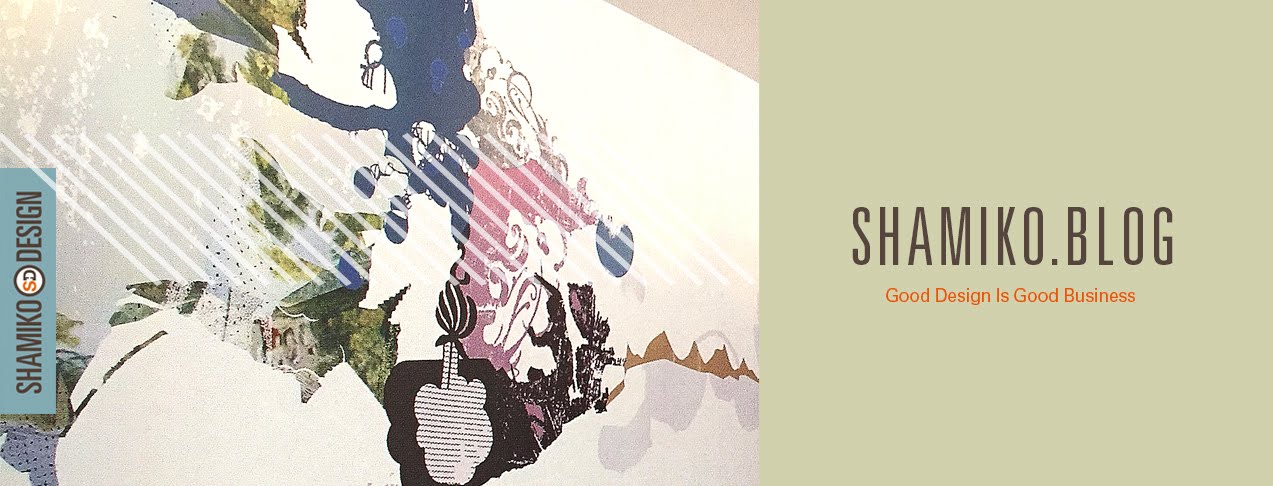




The best software use for designing is Photoshop. And id card printing machine is used for printing that designs.
ReplyDeleteYes you are right. It is photoshop! ;-)
DeletePromotional name badges may not seem like an interesting factor to discuss, but they can be a very interesting aspect of your company.
ReplyDeletename badges & photo ID badges